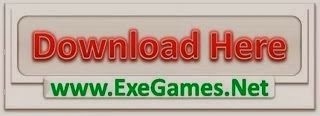The OnePlus 2 is turning out to be one heck of a smartphone so far, with its super fast fingerprint scanner, updated Oxygen OS software overlay and new hardware features. Once it’s rooted you can enjoy lots of rooted apps on it, install custom ROM, take android backup etc. The guide is very simple and takes only a few minutes to complete all the task. Sometimes even professionals fail to root the phone properly due to some minute bug. This is why this cardinal tutorial has been prepared for every incipient developer to let them customize their phone in every possible way they want.
Warning: You are responsible for your actions. We are not responsible for any damage caused. However, we will help you in fixing it to our best possible level.
This guide consists of three sections-
- How to Unlock the Bootloader
- How to Install Custom Reocvery
- How to Gain Root Access
Downloads-
Prerequisites-
Before we go into the process, make some necessary settings on your OnePlus 2.
- Go to Settings > About phone, and then tap ‘Build number’ 7 times or until you get the message ‘You’re now a developer!’.
- Go back to Settings, choose ‘Developer options’. Find the ‘USB debugging’ option and use this toggle button to enable it. Accept warning by tapping on ok button. Also in the ‘Developer options’. Find the ‘OEM Unlocking’ option and use its toggle button to enable it. It asks for your PIN/Screen unlock code, type it. Then accept the warning by tapping on ok button.
- Now make a backup of all your data as the next step will wipe all the data present in the Internal Memory.
- Create a new folder called Root_OnePlus2 and extract the contents of the downloaded files into this folder on your pc/laptop.
- Double click on minimal_abd_fastboot_v1.3.1_setup.exe to install fastboot drivers.
- Copy SuperSu zip file on sd card of your device.
Grab your OnePlus 2 in your hands now!
How to Unlock Bootloader-
- Connect your OnePlus 2 to PC now. You will get a pop-up as shown below on your phone when you connect for the first time after enabling USB debugging. Select ‘Always allow from this computer’ checkbox and then tap on OK button. (You may or may not get this prompt)
- Power off your phone then boot into fastboot mode (power + volume up).Connect your phone to your PC via usb cable.
- At this point, you will see that your phone has entered fastboot mode.
- Remember the opened window with extracted file contents? Right click anywhere on this window while holding down Shift key, and select “Open Command Prompt Window Here” from the options list.
- Check your fastboot connection by issuing this command-
- fastboot devices
- It should return your device serial number, if not you need to make sure your drivers are installed correctly.Something like this-
- Once you’ve confirmed your fastboot connection, to unlock the bootloader use-
- fastboot oem unlock
- The device will now go through the automated unlocking process, just let it do its thing and it’ll boot up into Android.
- Depending on the model of your device you may be greeted with a screen displaying Chinese text after issuing the above command. This screen requires your input to continue, the top option translates to proceed and the bottom option translates to cancel. Choose the appropriate option. You can now reboot using this command-
- fastboot reboot
- If you did not get any Chinese text, click on Yes and that’s it!. Your device will boot automatically.
- Congratulations! you have successfully unlocked bootloader. To check status, reboot into bootloader and type-
- fastboot device-info
- Pay attention to Device Unlocked line. If needs to be True.
Let’s jump onto the next step.
How to Install Custom Recovery-
- Again put the phone in fastboot mode and connect it to your PC via usb cable in case you have Disconneted it.
- Rename the Oneplus 2 TWRP Recovery image file with recovery.img.
- Open a command prompt from within your fastboot folder (shift + right click, select open command prompt here), and enter the following commands-
- fastboot flash recovery recovery.img
- Wait for the recovery to flash, it’ll only take a few seconds, you’ll get a finished message in your command prompt window once it’s done. It’s now safe to disconnect your usb cable.
- Congratulations! You have succesfully installed TWRP Recovery on your OnePlus 2
It’s time to gain Root Access.
How to gain Root Access on OnePlus 2-
- Enter TWRP recovery via the advanced power menu (or power + volume down).
- Select the install option from the TWRP home screen and select SuperSu file from your sd card. Swipe to Confirm.
- Once you’ve installed SuperSU you’ll have an option to wipe cache/dalvik and an option to reboot system. Wipe the cache/dalvik, hit the back button, and hit the reboot system button. That’s it.
- You should now have root access on your phone. After rooting, it is recommended to install Busybox.
- Download Busybox installer app from playstore and follow the instructions to install it.
Congratulations! You have successfully Rooted your OnePlus 2! Enjoy!
The post How To Root OnePlus 2 appeared first on The Techno Triad.